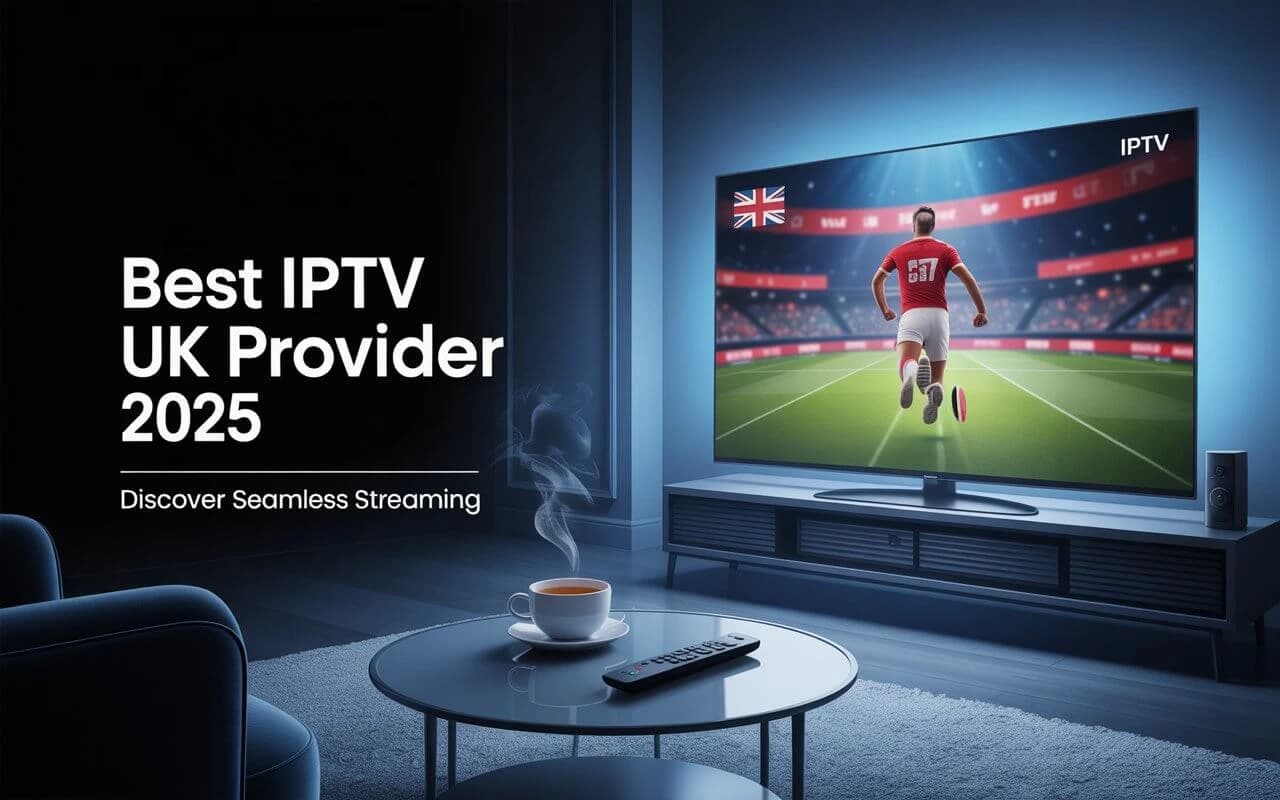Android App for IPTV: Ultimate Guide to the Best Streaming Apps in 2025
Discover the best Android app for IPTV streaming. Compare TiviMate, IPTV Smarters, and top players with features, installation guides, and expert recommendations.

- Why Choose Android for IPTV Streaming?
- Top 10 Best Android Apps for IPTV
- TiviMate vs IPTV Smarters: Detailed Comparison
- How to Install IPTV Apps on Android
- Setting Up Your First IPTV App
- Android IPTV Apps Features Comparison
- Troubleshooting Common Issues
- Legal Considerations for Android IPTV
- Frequently Asked Questions
Why Choose Android for IPTV Streaming?
Android devices have become the go-to platform for IPTV streaming due to their versatility, affordability, and extensive app ecosystem. With over 2.5 billion active Android devices worldwide, the platform offers unparalleled flexibility for IPTV enthusiasts seeking the perfectandroid app for IPTV streaming.
The Android platform's open architecture allows for easy sideloading of applications, giving users access to a wider range of IPTV players compared to more restrictive platforms. This flexibility, combined with powerful hardware capabilities, makes Android the ideal choice for both casual viewers and IPTV power users.
Advantages of Android IPTV Apps
- Wide Device Compatibility: From budget smartphones to premium tablets and Android TV boxes
- Flexible Installation Options: Google Play Store and sideloading capabilities
- Extensive Customization: Personalise apps to match your viewing preferences
- Multi-Platform Integration: Seamless integration with other Android services
- Cost-Effective Solutions: Many excellent free and low-cost options available
- Regular Updates: Frequent app updates with new features and improvements
- Hardware Acceleration: Optimised performance using Android's hardware capabilities
Android IPTV Performance Benefits:
- • 4K Streaming Support: Modern Android devices handle 4K IPTV streams effortlessly
- • Efficient Resource Management: Optimised memory and CPU usage for smooth playback
- • Background Processing: Continue streaming while using other apps
- • Adaptive Streaming: Automatic quality adjustment based on network conditions
Top 10 Best Android Apps for IPTV in 2025
Based on extensive testing, user feedback, and feature analysis, here are the top Android apps for IPTV streaming that deliver exceptional performance and user experience:
TiviMate IPTV Player
Editor's ChoiceTiviMate is widely considered the best Android app for IPTV, offering a premium TV-like experience with advanced features including recording, catch-up TV, and multi-playlist support.
- Sleek, TV-optimised interface
- Advanced EPG with customisation
- Recording and catch-up features
- Multiple playlist management
- Parental controls (Premium)
Pricing: Free (limited) | Premium: $5.99/year | Rating: 9.8/10
IPTV Smarters Pro
A reliable and feature-rich IPTV player with excellent cross-platform compatibility and user-friendly design that works seamlessly across all Android devices.
- Cross-platform synchronisation
- Multi-screen viewing support
- Built-in media player
- VOD and live TV integration
Pricing: Free with ads | Premium: $2.99/month | Rating: 9.4/10
GSE Smart IPTV
A versatile IPTV player known for its excellent format support and clean interface, perfect for users who prioritise simplicity and reliability.
- Wide format compatibility
- Chromecast support
- Real-time EPG loading
- Subtitle support
Pricing: Free with limitations | Pro: $4.99 one-time | Rating: 9.0/10
#4 OTT Navigator
Feature-rich alternative to TiviMate with extensive customisation options and filtering capabilities.
Free | Premium: $3.99/year | Rating: 8.8/10
#5 Perfect Player
Lightweight and fast IPTV player with excellent performance on older Android devices.
Free | No ads | Rating: 8.5/10
#6 IPTV Extreme
Advanced IPTV player with recording capabilities and extensive playlist management features.
Free | Pro: $2.99 | Rating: 8.3/10
#7 Televizo
Modern IPTV player designed specifically for mobile devices with intuitive touch controls.
Free trial | Premium: $3.99/month | Rating: 8.0/10
TiviMate vs IPTV Smarters: Detailed Comparison
The two most popular Android apps for IPTV are TiviMate and IPTV Smarters Pro. Here's a comprehensive comparison to help you choose the best option for your needs:
| Feature | TiviMate | IPTV Smarters Pro |
|---|---|---|
| User Interface | TV-optimised, sleek design | Mobile-friendly, intuitive |
| Recording | Advanced recording features | Basic recording support |
| EPG | Highly customisable EPG | Standard EPG with auto-update |
| Device Support | Android TV focused | Multi-platform support |
| Price | $5.99/year | $2.99/month |
| Best For | Android TV, power users | Mobile, cross-platform users |
Which App Should You Choose?
Choose TiviMate if:
- • You primarily use Android TV or TV boxes
- • You want advanced recording features
- • You prefer a TV-like interface
- • You're willing to pay for premium features
- • You need extensive EPG customisation
Choose IPTV Smarters if:
- • You use multiple devices (Android, iOS, PC)
- • You prefer mobile-optimised interface
- • You want reliable cross-platform sync
- • You need strong VOD support
- • You want a free option with basic features
How to Install IPTV Apps on Android
Installing Android apps for IPTV is straightforward, whether you're downloading from the Google Play Store or sideloading APK files. Here's a complete guide for both methods:
Method 1: Google Play Store Installation
- Open Google Play Store on your Android device
- Search for the app (e.g., "TiviMate" or "IPTV Smarters")
- Tap "Install" and wait for the download to complete
- Open the app once installation is finished
- Follow setup instructions to add your IPTV playlist
Method 2: APK Sideloading
Some IPTV apps may not be available on the Play Store and require sideloading:
Important Security Note:
Only download APK files from trusted sources. Malicious APKs can compromise your device security and personal data.
- Enable Unknown Sources:
- Go to Settings > Security (or "Privacy")
- Enable "Unknown Sources" or "Install from Unknown Sources"
- Confirm the action when prompted
- Download APK file from a trusted source
- Locate the downloaded file using a file manager
- Tap the APK file and select "Install"
- Wait for installation to complete
- Disable Unknown Sources for security (optional but recommended)
Recommended Installation Sources
- Google Play Store: TiviMate, IPTV Smarters Pro, GSE Smart IPTV
- Amazon Appstore: Some IPTV apps available for Fire TV devices
- Official Websites: Developer websites for direct APK downloads
- Trusted APK Sites: APKMirror, APKPure (verify signatures)
🎯 Ready to Experience Premium IPTV?
Rejoignez +50,000 utilisateurs satisfaits
Setting Up Your First IPTV App
Once you've installed your chosen Android IPTV app, follow these steps to configure it with your IPTV service and start streaming:
Step 1: Gather Your IPTV Details
Before setting up your app, ensure you have the following information from your IPTV provider:
- M3U Playlist URL or local M3U file
- EPG URL (Electronic Program Guide)
- Xtream Codes API credentials (if applicable)
- Username and Password (for some services)
Step 2: Configure Your IPTV App
The exact steps vary by app, but the general process is similar:
Universal Setup Steps:
- Open your installed IPTV app
- Look for "Add Playlist" or "Settings" option
- Choose your input method (M3U URL, Xtream Codes, or file upload)
- Enter your IPTV service details
- Add EPG URL if provided by your service
- Save settings and wait for playlist to load
- Test streaming with a few channels
Step 3: Optimise Settings for Best Performance
- Buffer Settings: Adjust buffer size based on your internet speed
- Video Decoder: Enable hardware acceleration if available
- Network Timeout: Set appropriate timeout values for your connection
- User Agent: Some providers require specific user agent strings
- EPG Refresh: Configure automatic EPG updates
Step 4: Organise Your Content
- Create favourite channel lists
- Hide unwanted categories or channels
- Customise channel logos and names
- Set up parental controls if needed
- Configure recording settings (if supported)
Android IPTV Apps Features Comparison
Different Android IPTV apps excel in various areas. Here's a comprehensive feature comparison to help you choose the best app for your specific needs:
| App | EPG | Recording | Catch-up | 4K Support | Chromecast | Price |
|---|---|---|---|---|---|---|
| TiviMate | ✅ | ✅ | ✅ | ✅ | ❌ | $5.99/yr |
| IPTV Smarters | ✅ | ⭕ | ✅ | ✅ | ✅ | Free/Paid |
| GSE Smart IPTV | ✅ | ❌ | ⭕ | ✅ | ✅ | $4.99 |
| Perfect Player | ✅ | ❌ | ❌ | ✅ | ❌ | Free |
| IPTV Extreme | ✅ | ✅ | ⭕ | ✅ | ⭕ | $2.99 |
Legend: ✅ Full Support | ⭕ Partial/Limited | ❌ Not Supported
Key Features Explained
- EPG (Electronic Program Guide): TV guide showing current and upcoming programmes
- Recording: Ability to record live TV for later viewing
- Catch-up TV: Access to previously aired programmes
- 4K Support: Ultra-high-definition video playback capability
- Chromecast: Ability to cast content to Chromecast devices
Troubleshooting Common Android IPTV App Issues
Even the best Android IPTV apps can experience issues. Here are the most common problems and their solutions:
Buffering and Playback Issues
Problem: Constant buffering or lag
Solutions:
- Check your internet speed (minimum 10 Mbps for HD)
- Close other apps using bandwidth
- Switch to a wired connection if possible
- Adjust buffer settings in the app
- Try a different server or stream quality
Problem: App crashes or freezes
Solutions:
- Clear app cache and data
- Restart your Android device
- Update the app to the latest version
- Free up device storage space
- Reinstall the app if problems persist
Problem: Playlist won't load
Solutions:
- Verify M3U URL is correct and active
- Check your internet connection
- Try refreshing or re-adding the playlist
- Contact your IPTV provider for support
- Test with a different playlist to isolate the issue
Audio and Video Sync Issues
- Audio Delay: Adjust audio sync settings in the app
- No Sound: Check device volume and audio output settings
- Video Artifacts: Try different video decoder options
- Wrong Aspect Ratio: Adjust display settings in the app
Network and Connection Problems
- Connection Timeout: Increase timeout values in app settings
- SSL Certificate Errors: Disable SSL verification if available
- Geographic Restrictions: Use a VPN service if needed
- ISP Throttling: Consider using a VPN to bypass restrictions
Pro Tip: Performance Optimisation
For the best experience with Android IPTV apps, use devices with at least 2GB RAM, enable hardware acceleration, and ensure your Android version is updated. Older devices may struggle with 4K content and multiple simultaneous streams.
Legal Considerations for Android IPTV Apps
Understanding the legal aspects of using Android IPTV apps is crucial for staying compliant and avoiding potential issues:
IPTV Apps vs IPTV Content
IPTV Apps (Legal)
- • Media player applications
- • Do not provide content themselves
- • Available on official app stores
- • Completely legal to download and use
- • Similar to VLC or other media players
IPTV Content (Variable)
- • Depends on source and licensing
- • Legitimate providers have proper rights
- • Illegal sources violate copyright
- • User responsibility to verify legality
- • Penalties vary by jurisdiction
How to Ensure Legal IPTV Usage
- Choose Licensed Providers: Use IPTV services with proper broadcasting licences
- Verify Service Legitimacy: Check provider credentials and business registration
- Avoid Suspicious Offers: Be wary of extremely cheap services offering premium content
- Read Terms of Service: Understand your provider's terms and conditions
- Use Official Apps: Download IPTV apps from legitimate sources only
Recommended Legal IPTV Services
- Ultra Watch IPTV: Licensed UK IPTV provider with transparent pricing
- Sling TV: Legal streaming service with Android app support
- YouTube TV: Google's official live TV streaming service
- Hulu Live TV: Licensed streaming platform with live channels
Legal Disclaimer:
This article is for educational purposes only. Users are responsible for ensuring their IPTV usage complies with local laws and regulations. Always verify the legality of your IPTV service and content sources.
Frequently Asked Questions
What is the best Android app for IPTV in 2025?
TiviMate and IPTV Smarters Pro are considered the best Android apps for IPTV in 2025. TiviMate excels in user interface and advanced features like recording, while IPTV Smarters Pro offers excellent cross-platform compatibility and reliability across different devices.
Are Android IPTV apps legal to use?
Android IPTV apps themselves are completely legal as they are just media players, similar to VLC or other video players. The legality depends on the content source and whether your IPTV provider has proper licensing for the content they distribute. Always choose legitimate IPTV services with proper broadcasting rights.
How do I install IPTV apps on Android?
Most IPTV apps can be downloaded directly from the Google Play Store. Search for apps like "TiviMate" or "IPTV Smarters" and install them normally. Some apps may require sideloading through APK files - in this case, enable "Unknown Sources" in Android settings and only download from trusted sources.
Do I need a subscription to use Android IPTV apps?
Yes, Android IPTV apps are players that require an IPTV subscription or M3U playlist to function. The apps themselves don't provide content - they're tools to play IPTV streams from providers like Ultra Watch IPTV. You'll need to obtain an M3U URL or Xtream Codes from a legitimate IPTV service.
Can I use multiple IPTV apps on my Android device?
Yes, you can install and use multiple IPTV apps on your Android device. Many users prefer having backup apps or use different apps for different purposes - for example, TiviMate for live TV and another app for VOD content. Each app can be configured with the same or different IPTV services.
What internet speed do I need for Android IPTV apps?
For smooth streaming on Android IPTV apps, you need at least 5-10 Mbps for HD content and 25+ Mbps for 4K streaming. However, a stable connection is more important than peak speed. If you plan to use multiple devices simultaneously, multiply these requirements accordingly. Wi-Fi generally provides more stable connections than mobile data.
Which Android devices work best for IPTV apps?
IPTV apps work on most Android devices, but for the best experience, use devices with at least 2GB RAM and Android 7.0 or newer. Android TV boxes, high-end smartphones, and tablets generally provide the best performance. Devices with hardware acceleration support will handle 4K content better.
Why is my IPTV app buffering on Android?
Buffering can be caused by slow internet connection, server issues, or device limitations. Check your internet speed, close other bandwidth-heavy apps, try a wired connection if possible, and adjust buffer settings in your IPTV app. If problems persist, contact your IPTV provider or try a different server.
Conclusion: Choose the Perfect Android App for IPTV
Finding the right Android app for IPTV can transform your streaming experience, providing access to thousands of channels and on-demand content right in your pocket. Whether you choose TiviMate for its advanced features orIPTV Smarters Pro for its cross-platform compatibility, the key is selecting an app that matches your viewing habits and device capabilities.
Remember that the app is only half of the equation - pairing it with a reliable, legal IPTV service likeUltra Watch IPTV ensures you get the best possible streaming experience with proper support and content licensing.
Key Takeaways for Android IPTV Users:
- Choose apps based on your device type and viewing preferences
- Always use legitimate IPTV services with proper licensing
- Ensure adequate internet speed for your streaming quality needs
- Keep apps updated for the best performance and security
- Test multiple apps to find your perfect streaming solution
Ready to start your Android IPTV journey? Download your chosen app today and pair it with Ultra Watch IPTV's premium service for the ultimate mobile streaming experience.